TIL: You Can Track Playing Time of Non-Steam Game
Update: 2024-01-28
This trick NO longer work
If you want to track your gaming session (and other application usage) on windows, give ProcrastiTracker a try. In linux I recommend Lutris.
Original Article
If you have non-steam game[0] added to steam launcher, one feature that missing is ability to track playtime. It turn out that you can simply move your non-steam game into steam library folder and it will recognize the game and add playtime tracking just fine.
How To
- Open steam library folder
- You will find several directories (common, compatdata, downloading, etc)

Steam library folder
- Move/Copy your game installation folder into
commondirectory - Add “non-steam game” into steam launcher
- Launch game with newly added entry
- If the title is recognized, a new entry will be added by steam
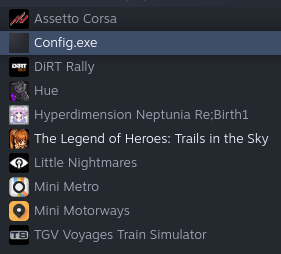
Config.exe is actual entry I added to steam as launcher
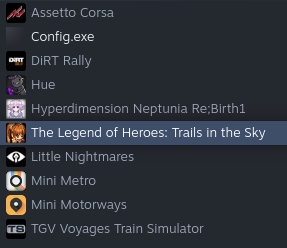
Steam recognize the title and add new entry
Some caveats:
- Actual game must exist in steam store, otherwise it won’t be recognize
- You can NOT use the (automatically) added entry to launch the game. You must use the entry that you manually added

You can’t use the added entry to lauch the game, but it can track your playtime
[0]: refer to game bought outside steam store or “other” version